With ECX, you can download files from Google Drive, store them as a backup, and then explore the backup content.
The following data categories are available:
•Google Drive: Files uploaded by the user to Google Drive.
•Computers: Files synchronized with the user's PC.
•Deleted: Files located in the Trash folder of user's Google Drive.
•Shared with me: Files shared with the user.
To download files from Google Drive, do the following:
1. In the main menu, click File, and then click Download files from Google Drive; or click the ![]() button in the bottom-left corner of the ECX screen.
button in the bottom-left corner of the ECX screen.
2. In the Download files from Google Drive window, define the authentication type:
•Password: Select this option to use the Google account credentials (Google ID (in the account@google.com format) and password).
•Token: Select this option to use the authentication token extracted from the Google Chrome browser or Google Drive (Backup and Sync) application using Google Token Extractor (GTEX). For more information about extracting the token, see the Extracting authentication token topic.
3. Click Sign in.
NOTE: If you have any issues with signing in, please see Signing in.
4. Select the data categories you wish to download.
.png)
5. Click Download and select the folder to which the Google Drive files will be downloaded.
Once the download is completed, you can see the Google account profile and its Google Drive backup in the Google Accounts pane on the left. The backup title consists of its creation date and time. If the Google account has several backups, they are all listed under this Google account.
In the main window, you can see the files that have been downloaded in each Google Drive backup. For more information, see the Google Drive plugin topic.
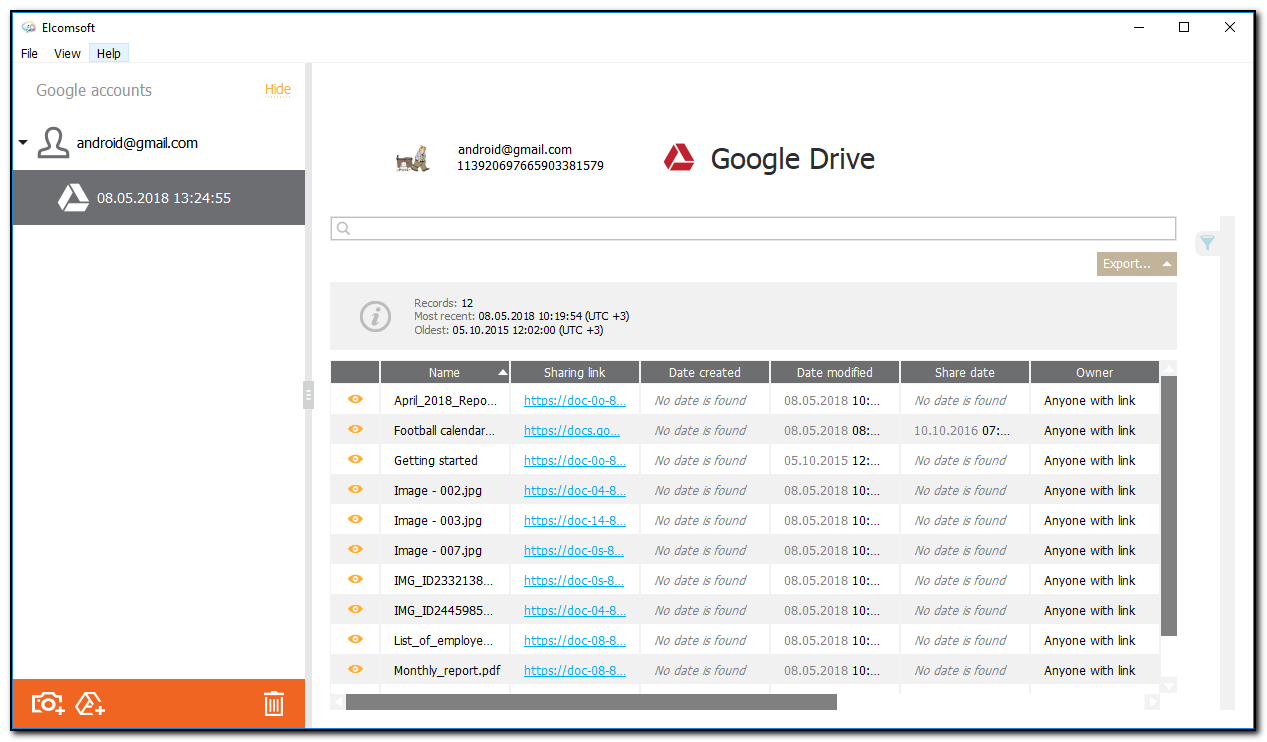
To explore the Google Drive backup content, just click on it.
To remove a Google account profile or a backup, select the desired record and click the ![]() icon in the bottom-right corner of the Google Accounts pane, or, in the main menu, select File, and then click Remove Backup.
icon in the bottom-right corner of the Google Accounts pane, or, in the main menu, select File, and then click Remove Backup.