The Google Drive plugin allows you to view the information about Google Drive files which includes the following:
•Name: The name of the file.
•Sharing link: The link via which the file can be shared (You can download files shared via a link by clicking the link in the table).
•Date created: The date and time the file was created.
•Date modified: The date and time the file was last modified.
•Share date: The date and time the file was shared.
•Owner: The owner of the file.
•Last edited by: The last user who edited the file.
•Starred: Defines whether the file is starred in Google Drive. (Yes/No)
•Deleted: Defines whether the file is deleted. (Yes/No)
•Category: The category the file belongs to (Google Drive/Computers/Shared with me/Deleted).
You can export information about downloaded Google Drive files to an XLSX file by clicking the Export button.
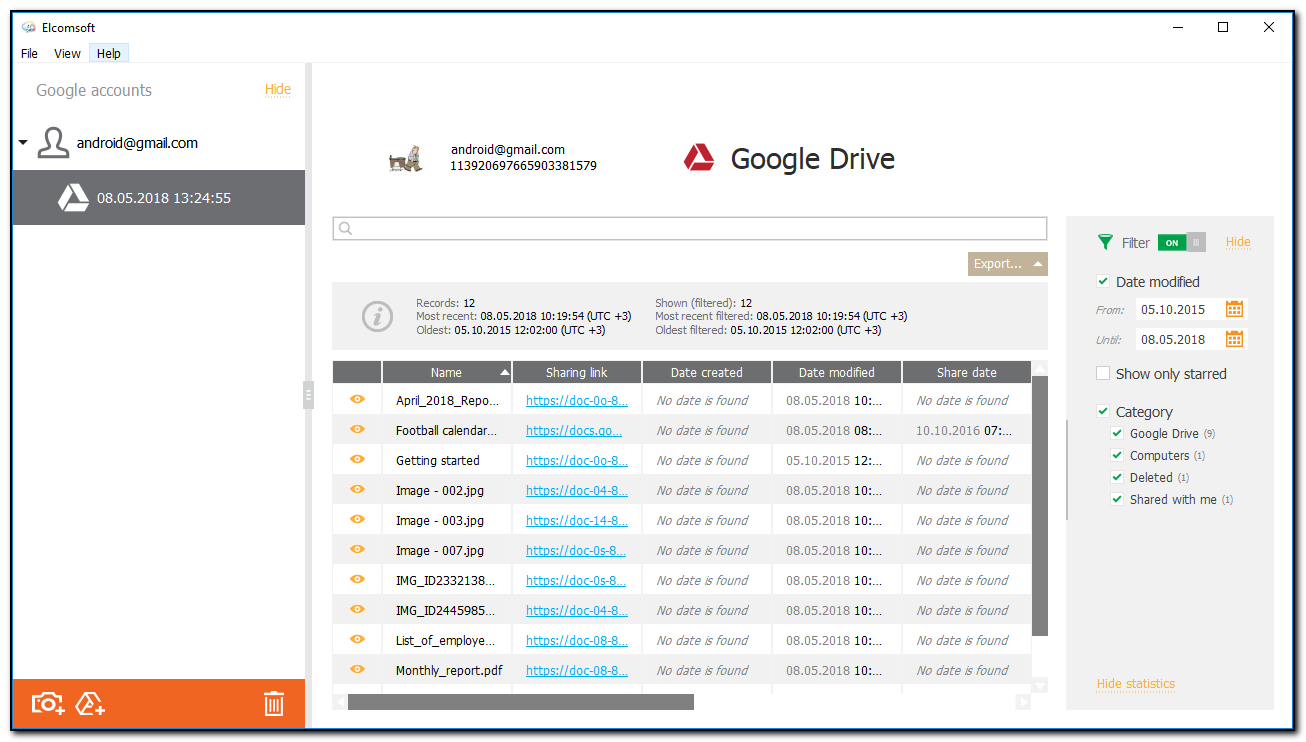
You can open files by clicking the ![]() icon for the selected record. The file will open in the default application assigned to the type of file that you open.
icon for the selected record. The file will open in the default application assigned to the type of file that you open.
Searching and Filtering
To perform searches in the Google Drive plugin, fill the search field and press the Enter key. The search results will be highlighted in yellow.
To filter out records of the Google Drive plugin, open the Filter pane by clicking the ![]() icon on the right.
icon on the right.
Enable filtering by switching the On/Off toggle and define the filtering options:
•Date modified: filters files by the date they were modified. Define the time interval in the From and Until fields.
•Show only starred: Select this option to show only files marked as starred in Google Drive.
•Category: filters files by the category they belong to. Select one or more of the following options: Google Drive, Computers, Deleted, Shared with me.
You can export the data you have filtered. Click Export and select the Filtered option.