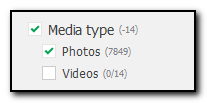This plugin displays all multimedia data from iOS and BlackBerry backups. You can also view the media sent by a certain contact in the Messages plugin.
NOTE: When you open BlackBerry 10 backups, data will be extracted to the following folder: %appdata%\Elcomsoft Phone Viewer\Temp\Backup (if you didn't specify a different location in Settings). Please make sure you have enough space on disk C to store this data.
General information about media files includes:
•Total number of files in the backup and the number of files displayed.
•The number of video, image, and audio files in backup and currently displayed. You can also view the size of all files in each category.
To export media objects, check them and click Export. It is possible to export checked media files, filtered files or all files.
The creation time of exported media files will be set to the current one, while the modification time is the same as on the device.
Please note that if the timezone of the device is not detected, the time for all web data will be displayed in UTC time and the corresponding warning will be displayed in the Journal of the View menu.
NOTE: Exporting the media files and copying file properties are not allowed in the Trial version of EPV.
Viewing Media Files
To view a certain media file, click it in the grid. The file opens in the viewer where you can also view its properties:
•Name: The name of the file.
•Type: File type.
•Dimensions: The image size in pixels.
•Size: The size of the file in KB.
•Modified: Date and time the file was last modified.
NOTE: For the WhatsApp data synced from another device, modified date can be displayed incorrectly.
•Folder: The folder in the backup where the file is located.
If the image has EXIF properties, they will be displayed in the EXIF properties section. It contains additional properties of the image made by digital camera or scanner.
NOTE: In backups made for iPhone 7 and higher running iOS 11 and higher, there can be HEVC (video) and HEIF (image) files.
Files of such formats are created if the user turns on the High Efficiency setting in Settings > Camera > Formats.
HEIF image files can be viewed via means of EPV. HEVC video files can be viewed in EPV on Windows (if special codecs are installed) and on macOS 10.13 and higher.
To save the file, click Save and select the destination location.
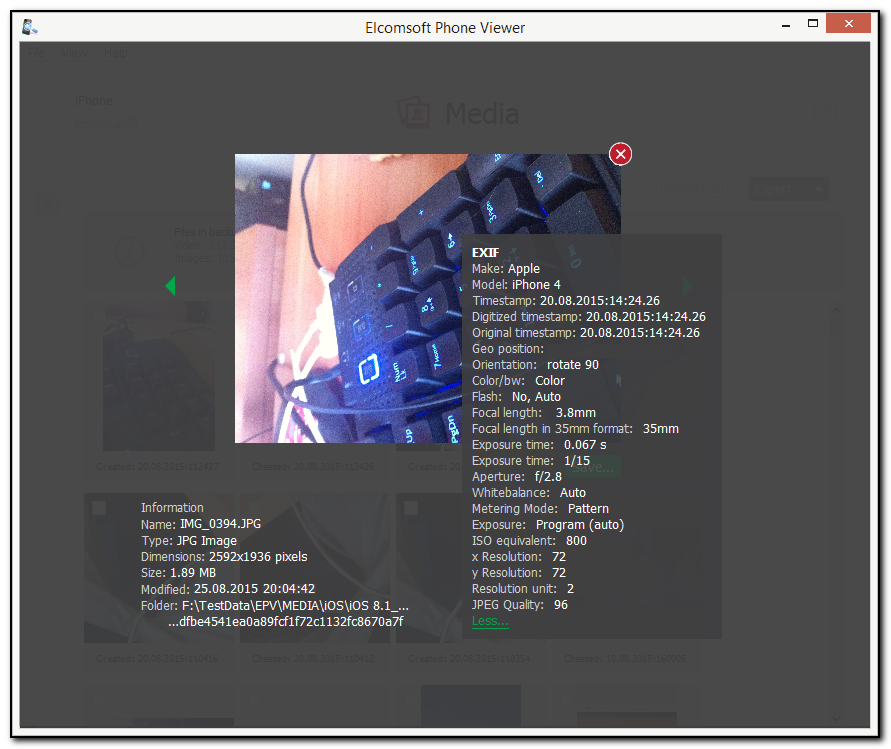
Filtering
To filter out the media, open the Filter pane by clicking the ![]() icon on the left.
icon on the left.
NOTE: Once you enable filtering, all previously checked files become unchecked.
Enable filtering by switching the On/Off toggle and define the filtering options:
•Date Created: filters the media created within a specific time period. Select the From and Until dates in the corresponding drop-down lists.
•Media Type: filters the media by a media type (photo, video, and audio).
•Media Source: media contained in Camera roll, in message attachments, thumbnails and other sources. If you have selected to search for and display Camera roll media only on adding the backup, Other media will be disabled.
•Albums: filters media by albums stored on the device. The names of albums are displayed below the Camera roll, Thumbnails, and Other media filters.
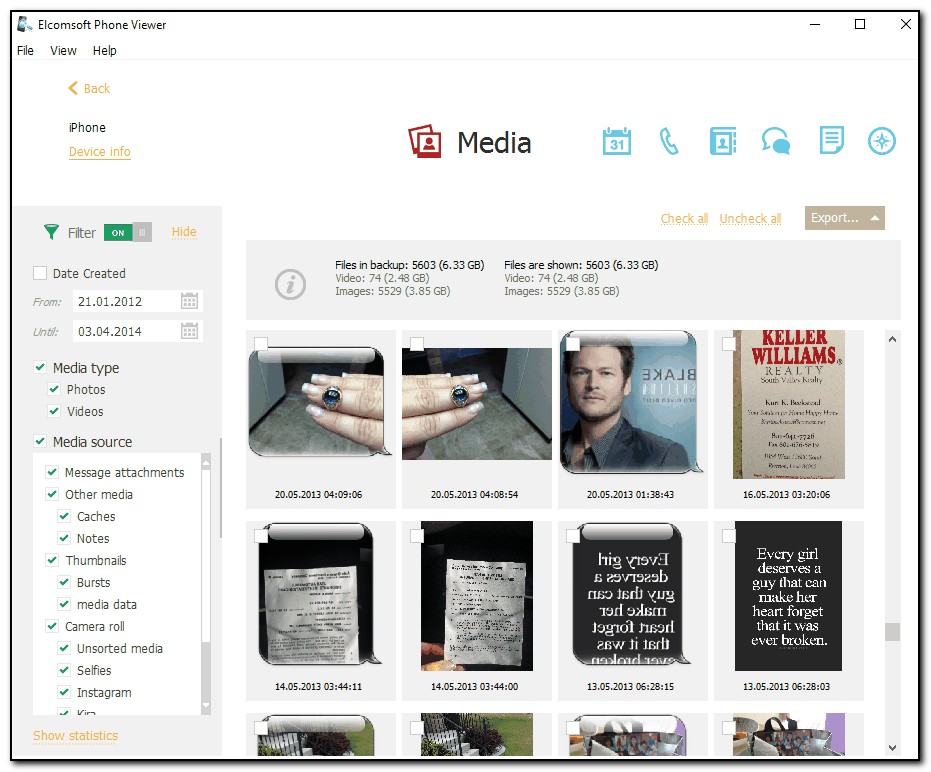
If you clear any check box for Media Type, Media Source, or Albums, a negative number will be displayed next to the filter category. This number indicates the number of files that are currently not displayed.